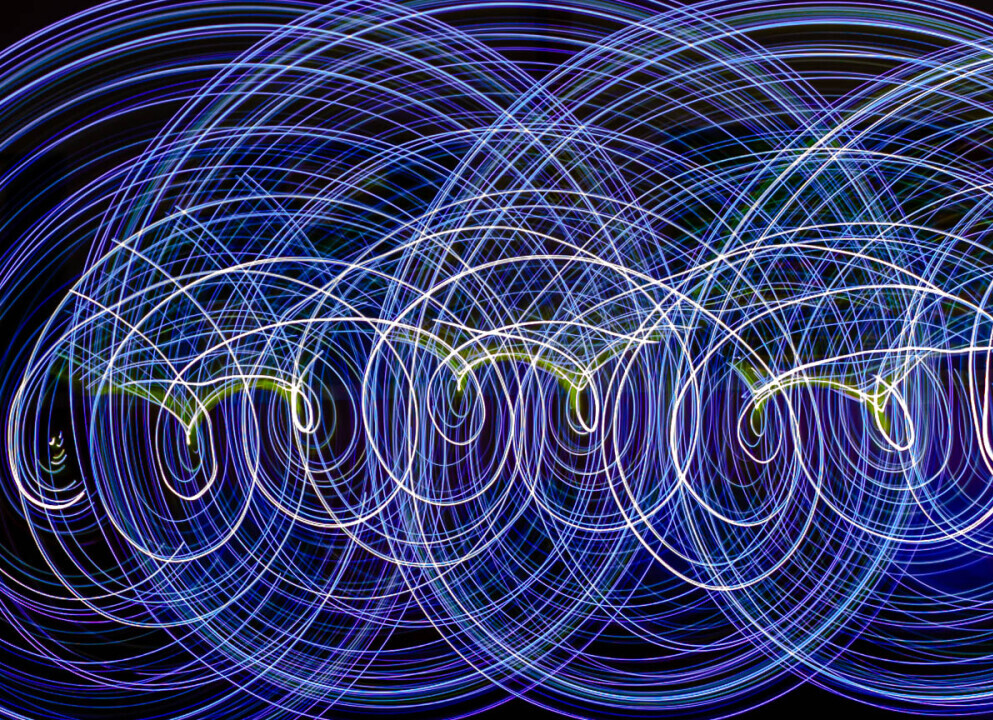White balance is one of those photography terms missed by someone new to photography. White Balance is about how your camera interprets colors, especially whites, under different lighting conditions. The camera sees differently to our eyes, making the overall color of an image white areas pick up on the warmer or cooler temperature. Without adjusting for the white balance, images could look markedly different from what your eyes see.
So, white balance ensures that whites in your photos the whites appear white, rather than tinted blue, orange, or some other weird hue. This adjustment helps maintain naturalness and clarity in an image, making it look more true to life. It’s not just about the whites – it can also affect all the other colors in your image.
Most cameras come with preset white balance settings like Auto, Daylight, Cloudy, Tungsten, and Fluorescent. Each of these settings tells your camera how to handle the color temperature of the light in your scene. For instance, the Daylight setting is used for bright sunny days, making sure your images don’t look overwhelmingly warm or cool.
Knowing about white balance is beneficial because for recognising differences in the quality of your images. Images taken in different lighting conditions can easily look off without the correct white balance, and fixing it can transform an ordinary photo into something stunning. It makes the colors pop and helps capture the mood accurately.
When it comes to managing white balance in my photography, I’ve found that keeping it set to auto is the most practical approach, especially since the majority of my work is done outdoors. The natural light can be unpredictable, and constantly adjusting the settings can be a bit of a faff. Fortunately, as I shoot in RAW I’ve discovered that Lightroom Classic is incredibly effective at correcting any white balance issues during post-processing, allowing me to focus more on capturing the moment rather than getting bogged down by technical details.
Auto White Balance: A Hassle-Free Approach
Auto white balance (AWB) is like having a personal assistant for your camera, handling color correction so you can focus on composing your shots. When the lighting conditions are constantly changing, when taking outdoor shoots, AWB steps in to make quick adjustments on the fly. Auto white balance can seamlessly adjust to these changes without missing a beat, and you get to keep shooting without fiddling with settings constantly.
One of the major perks of AWB is its simplicity and convenience. It frees you up from the technical side of things, allowing space for creativity. When I’m outdoors capturing fleeting moments, I rely on AWB to handle the nuances of light. This way, I’m not stuck micromanaging my camera. Plus, it saves time during shooting sessions, letting me focus more on composition.
AWB isn’t foolproof. There are times when it might not be as accurate, like under artificial lighting or in challenging mixed-light scenarios. In such cases, your shots might end up with a slight color cast, but honestly, it’s an easy fix during post-processing with tools like Lightroom Classic especially when shooting in RAW.
Using AWB doesn’t mean you’re compromising on professional quality. It’s about balancing convenience with effectiveness. You can shoot with confidence, knowing that any minor white balance tweaks can easily be made later on. After all, capturing the essence of the moment holds more weight than getting every technical detail perfect.
Manual White Balance:
Sometimes, auto white balance doesn’t quite hit the mark, and that’s where manual white balance steps in. Manual adjustments give you full control over how your camera interprets colors, which can be crucial in tricky lighting situations.
If you’re shooting indoors under artificial lights, like tungsten or fluorescent, the color temperature can seriously mess with your white balance. This is where setting it manually can save the day. Most cameras let you dial in the color temperature in Kelvin, letting you correct for any unwanted color casts right from the start.
Using a gray card is one way to try for manual white balance. Simply place the gray card in the same lighting as your subject, take a photo, and use your camera’s custom white balance setting to select that photo. Your camera will then use this reference to adjust the colors accurately.
Another handy tool is the *ExpoDisc, found on Amazon is a filter-like device you place over your lens to measure the light before taking a shot. It’s for getting a perfect white balance, especially in mixed lighting conditions where different light sources compete with each other.
Perhaps, combining manual and auto settings may give you the best of both worlds. I wanted to give you the information about the white balance as mentioned earlier people new to photography often miss out on knowing about the white balance.
Post-Processing White Balance Corrections in Lightroom Classic
With RAW images white balance has become easier during processing as software like Adobe Lightroom Classic is one of the best tools for it. This software offers a ton of flexibility, letting you fine-tune the colors to perfection without breaking a sweat.
One of the biggest perks of Lightroom Classic is the ability to quickly correct white balance issues with a few clicks. The eyedropper tool is your best friend here. Simply click on a neutral area of your photo (like a white or gray spot), and watch as the colors snap into place. It’s like magic, but it’s just smart software.
Lightroom also offers preset options like Auto, Daylight, Cloudy, Tungsten, and Fluorescent, similar to your camera’s settings. These presets can serve as a great starting point, giving you a baseline adjustment that you can then tweak to your liking.
If you prefer more control, you can manually adjust the temperature and tint sliders. The Temperature slider corrects the overall warmth or coolness of your image, while the Tint slider tackles any green or magenta casts. Playing around with these can help you achieve the exact look you’re going for, bringing your vision to life.
My favorite part of using Lightroom for white balance corrections? The ability to work non-destructively. This means you can make adjustments without permanently altering the original image. You can always go back and refine the settings.
For those moments where AWB didn’t quite cut it, or the lighting was particularly tricky, post-processing in Lightroom Classic ensures you don’t have to compromise on quality. It allows you to focus on capturing moments in the field, knowing you can perfect the colors later.
I hope you found my article on white balance both informative and practical. By understanding the importance of white balance, you could significantly improve the color accuracy of your photos. Whether you’re shooting indoors under artificial lighting or outdoors in natural sunlight, manually setting the white balance can make a big difference in achieving the perfect tone and mood for your images. Perhaps you will give it a try and experiment with different settings to see how it enhances the overall quality of your photography. Feel free to share your results or reach out if you have any questions—I’d love to hear about your experience!